

Web Content Accessibility Guidelines 2.0
W3C Working Draft 12 January 2001
- This version:
- http://www.w3.org/WAI/GL/WCAG20/WD-WCAG20-20010112
- Latest version:
- http://www.w3.org/WAI/GL/WCAG20
- Previous version:
- http://www.w3.org/WAI/GL/WCAG20/WD-WCAG20-20010111
- Editors:
- Jason White, University of Melbourne
Wendy Chisholm, W3C
Gregg Vanderheiden, Trace R&D Center
Status
This document is prepared by the W3C Web Content Accessibility Guidelines Working Group (WCAG
WG) to show how more generalized (less HTML-specific) WCAG checkpoints
might read. This draft is not based on consensus of the
working group nor has it gone through W3C process thus it in no way supersedes
the checkpoints in WCAG
1.0.
Several edits have been made to the document and have been marked as "[Proposed]." Once these have been reviewed and
accepted by the working group they will be marked as "[New]" for a couple of drafts thereafter.
Please refer to "Issue Tracking for WCAG 2.0" for a list of open issues
related to this draft. The "History of Changes to WCAG 2.0 Working Drafts" is also
available.
This is a draft document and may be updated, replaced, or obsoleted by
other documents at any time. It is inappropriate to use W3C Working Drafts as
reference material or to cite them as other than "work in progress". A list of
current W3C Recommendations and other technical documents can be found at http://www.w3.org/TR/ .
Please send comments on this document to w3c-wai-gl@w3.org. The archives
for this list are publicly available.
Introduction
This draft is intended for internal discussion by the working group.
Consequently, all introductory and explanatory material, together with the
technology-specific checks, have been omitted.
The differences between WCAG 1.0 and WCAG 2.0
Since the release of WCAG 1.0 in May 1999, the Working Group has received
feedback on priorities of checkpoints, the usability of the set of documents,
and requests for clarifications on the meaning of specific checkpoints and
what is needed to satisfy them. Thus, WCAG 2.0:
- is more efficiently organized,
- may adjust the priority of some checkpoints,
- modifies, removes, or adds requirements due to changes in Web
technologies since the publication of WCAG 1.0,
- incorporates the Errata from WCAG 1.0,
- reflects the experience gained in implementing WCAG 1.0.
For a checkpoint by checkpoint comparison, refer to the Checkpoint Mapping Between WCAG 1.0 and WCAG 2.0
checkpoints.
Improvements in WCAG 2.0
We hope that WCAG 2.0 has several improvements over WCAG 1.0.
- More easily used with a wide range of languages
- When WCAG 1.0 was written, most of the Web used HTML. The guidelines
were designed with that in mind, and applying the guidelines to other
languages has identified some areas that can be improved. The new
version should be easier to apply to a wider range of languages and
content types.
- More easily used by authoring tool developers
- The Authoring Tool Accessibility Guidelines rely heavily on WCAG to
define how to make Web content accessible. Simplifying the guidelines
will improve their usability for this important group.
- Easier to determine conformance
- In WCAG 1.0 there were a number of checkpoints that began "until user
agents...". In the new version there are no such checkpoints. This
reduces the confusion as to when a checkpoint has been met as well as
the resource commitment required to keep the information produced up to
date.
[Proposed] Priorities
and Techniques
This WCAG 2.0 Working Draft does not assign priorities to checkpoints nor
does it include links to technology-specific examples and techniques. This
working draft presents the initial reorganization and restatements of concepts
of WCAG 1.0 based on feedback received since its publication in May 1999.
In some cases, one or more WCAG 1.0 checkpoints of various priorities are
combined in the WCAG 2.0 working draft. In these instances, a priority could
not be assigned without extensive discussion within the working group.
Priorities will be included in a future working draft.
Note that the working group is carefully tracking the evolution of WCAG 1.0
checkpoints into the WCAG 2.0 Working Draft to minimize substantial
differences between the two documents. Refer to the Checkpoint Mapping Between WCAG 1.0 and WCAG 2.0
checkpoints.
This WCAG 2.0 Working Draft also does not include links to
technology-specific examples and techniques. Links to separate,
technology-specific documents will be provided in a future working draft.
Guidelines and Checkpoints
Guideline 1. Design content that can be presented
according to the needs and preferences of the user and to the capabilities of
the user agent and the device(s).
User needs and preferences include:
- User capabilities: sight, hearing, movement, comprehension, Accessing
information only visually, only auditorily, only tactilely, or through
some combination,
- Device capabilities: screen size, input method, output
method...Interacting with information using only a keyboard (i.e. without
a mouse), only through voice, without voice,
Refer to the working draft "How People with Disabilities Use the Web" for more
information and user scenarios.
- 1.1 Provide a text equivalent for all
non-text content
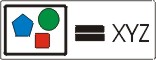 [D]
[D]
A text equivalent
- Communicates the same information as the non-text content.
- Serves the same function as the non-text content.
- May contain structured content or metadata.
- May be easily converted to braille or speech, or displayed in a
larger font or different colors. Thereby providing access to the
information for someone who can not see at all, who can not see
well, or who needs to supplement visual information with auditory
information.
Depending on the purpose and content of the non-text content, a short
label may be appropriate while in other circumstances, a more thorough
explanation may be required.
Non-normative
examples:
- Example 1. a short label

A right arrow icon is used to link to the next slide in a slideshow.
The text equivalent is "Next."
- Example 2. a short label and a longer explanation: A bar chart
compares how many widgets were sold in June, July, and August. The
short label says, "Graph of the numbers of widgets sold in June,
July, and August." The longer explanation provides the data
presented in the chart.
- Example 3. a short label and a longer explanation: An animation
shows how to tie a knot. The short label says, "An animation showing
how to tie a square knot." The longer explanation describes the hand
movements needed to tie the knot.
- 1.2 Synchronize text
equivalents with multimedia presentations.
The need for synchronized text equivalents applies to multimedia
presentations that include both audio and video tracks. If one of the
tracks (either the audio or the video) does not present any significant
information, then a synchronized equivalent does not need to be
synchronized. However, a text equivalent, such as a text transcript, is
still required. Refer to checkpoint 1.1.
- When text equivalents of auditory information are synchronized
with the multimedia presentation they are called "captions."
- When text equivalents of visual information are spoken aloud
(either by a human or a speech synthesizer) and synchronized with
the multimedia presentation they are called "auditory descriptions."
Refer to checkpoint 1.3.
- 1.3 Synchronize a description of
the essential visual information in multimedia presentations.
- Commonly called an auditory description, the description is
either a prerecorded human voice or a synthesized voice that has either
been prerecorded or is generated as the presentation plays. The auditory
description is synchronized with the audio track of the presentation,
usually during natural pauses in the audio track. Auditory descriptions
include information about actions, body language, graphics, and scene
changes.
Non-normative examples
- Example 1. A clip from a movie is published on a Web site that
contains a scene where a child is trying to lure an alien to the
child's bedroom by laying a trail of candy. The child is talking to
himself as he lays the trail, but it is not obvious when not
watching the video that this is what he is doing. Therefore, a short
description is interspersed with the child's talking that says
"Charlie lays a piece of candy on each stair leading to his room."
Similar descriptions are included throughout the rest of the
clip.
- Example 2. A video clip accompanies a news story about the recent
flooding in a major city. The reporter describes what is seen, for
everyone. No further description is necessary.
- Example 3. An animation shows a clown slipping on a banana and
falling down. There is no audio track for this animation. No
synchronized description is required. Instead, provide a static
description according to checkpoint 1.1.
- 1.4 Use markup or a data model to provide the
logical structure of content.
- The logical structure of content represents changes in
context. For example,
- A book is divided into chapters, paragraphs, lists, etc. Chapter
titles help the reader anticipate the meaning of the following
paragraphs. Lists clearly indicate separate, yet related ideas. An
italicized phrase emphasizes an important idea. All of these
divisions help the reader anticipate changes in context.
- A theatrical play is divided into scenes and acts. The curtain
lowering, characters leaving the stage, or a short burst of music
are a few ways to highlight changes in context during a play.
- A bicycle is divided into wheels and a frame. Further, a wheel is
divided into a tire and a rim. In an image of the bicycle, one group
of circles and lines becomes "wheel" while another group becomes
"frame."
When the logical structure is documented in markup or a data
model,
- a reader may use software to jump between changes in context. For
example, a reader could jump from chapter title to chapter title in
the book, between scenes in the play, or between parts of the
bicycle.
- a reader may change how chapter titles are displayed or how text
is emphasized, based on their personal preferences.
- the content can be presented on a variety of devices because the
device software can choose only those elements of the content that
it is able to display and display them in the most effective way for
that device.
- 1.5 Separate content and structure from
presentation.
- Content and presentation can be separated because the rules that
control how content is displayed can be separated from the markup that
denotes the structure of the content.
Typically, style rules are stored separately from the content to
which they apply, in resources which are referred to in these guidelines
as style sheets. To facilitate the presentation of Web content by a
range of devices (high and low-resolution displays, printers, speech
devices, etc.), it is advisable to associate a variety of style sheets
with your Web content.
- 1.6 Use device-independent event
handlers.
- When writing scripts or applications that have a user interface,
ensure that the interface may be used with any type of input device. For
example, if a user interface control can be activated by a mouse click
it should also be activated by a keyboard event such as pressing the
Enter key.
- 1.7 Ensure that content transforms
gracefully.
- Content transforms gracefully when mechanisms provided by the
author are not supported or turned off but the content is still usable
and readable by the user.
This may be accomplished by providing:
- metadata,
- a transformation filter,
- a style sheet,
- a mechanism to enable the content to be processed by the user,
or
- multiple versions of the same content in order to ensure backward
compatibility.
In determining the extent to which older technologies should be
supported, keep in mind that
- assistive hardware and software are often slow to adapt to
technical advances.
- for significant groups of users, it may not be possible to obtain
the latest software or the hardware required to operate it.
Guideline 2. Design content that can be interacted with
according to the preferences and needs of the user.
- 2.1 Provide consistent interaction
behaviors and navigation mechanisms.
- Interaction behaviors are the results of user actions. They include,
for example:
- rollover affects and popup menus,
- submitting a form after the user presses a submit button,
- interface controls created with applets,
- events caused by the user activating a link.
Navigation mechanisms help the user find information in your site and
may help the user skim a document. These mechanisms may include:
- a table of contents,
- a site map,
- an index,
- navigation menus or navigation bars,
- a link that jumps over navigation links and positions the user at
the beginning of the primary content on the page,
- a link at each heading that skips to the next heading.
- image maps.
Navigation mechanisms and interface controls should be easy to locate
and behave consistently.
- 2.2 Minimize content that will
interfere with the userís ability to focus.
- Animations, blinking text and banners frequently disorient the user
and interfere with the userís ability to focus from the main content of
the page. This can be improved by:
- Restricting these items to one section of the page to help the
user retain focus.
- For a content-filled site, providing an optional banner-free
view".
- 2.3 Give users control of
mechanisms that cause extreme changes in context.
- Mechanisms that cause extreme changes in context include:
- opening a new browser window,
- frames that do not track history making the "back" button of most
browsers useless.
This can be satisfied by providing an option to deactivate the
changes in context. User agents may also offer control over this
effect.
- 2.4 Give users control over how long
they can spend reading or interacting with content.
- Mechanisms that required a timed response include:
- automatic refresh,
- redirection,
- flicker,
- blinking
This can be satisfied by providing an option to deactivate automatic
updating, or to control the rate at which it occurs. User agents may
also offer control over this effect. Note that flicker effects can cause
seizures in people with photoepilepsy.
- 2.5 If search functions are provided, provide a
variety of search options for different skill levels and preferences.
- Users with spelling disabilities or users who are learning a new
language, may have a difficult time finding information if a search
engine requires perfect spelling. Search engines might include a spell
checker, offer "best guess" alternatives, query-by-example searches,
similarity searches, etc.
Guideline 3. Design for ease of comprehension
Note: this guideline is applicable only in circumstances in which the web
content is intended to be presented to a human reader. A structured data base
or collection of metadata, in circumstances where the user interface is
supplied entirely by the client application, lies outside the scope of this
guideline.
- 3.1 Use consistent presentation.
- Consistency helps users determine the relationships between items in
the content. This ability to understand the structure helps users
navigate, orient themselves, and thus understand.
- 3.2 Emphasize structure through
presentation, positioning, and labels.
- Emphasizing the structure through presentation will help the user
- orient himself or herself within the document,
- focus on important content,
- allow the author to highlight key ideas within the context of
supplementary text..
If the default presentation of the structured content does not meet
the needs of your audience use graphics, colors, sounds, etc. to
emphasize the structure. For example, section headings may appear in a
different color and spoken in a different voice than the rest of the
text. However, ensure that the structural and semantic distinctions are
captured in the markup (checkpoint 2.3).
- Identify important topics or subdivisions within a document
(e.g., in XHTML use the Hn elements, identify groups of user
interface controls).
- Identify important groupings of data (e.g., label groups of
rows or columns with a header),
- In addition to full, descriptive labels, it may also be
appropriate to provide abbreviated labels to be used when
displaying content on small displays or via speech output. For
example, an abbreviated heading for a column of data.
- 3.3 Write clearly and simply.
- This checkpoint addresses the need to facilitate comprehension of the
content by all readers, especially those with cognitive disabilities. It
should not be interpreted as discouraging the expression of complex or
technical ideas. However, authors should strive for clarity and
simplicity in their writing.
- 3.4 Use multimedia to illustrate
concepts.
- Sounds, graphics, videos and animations can help make a concepts
presented in a Web site easier to understand, especially for people with
cognitive disabilities or those who are unfamiliar with the language of
the text of the site. Material provided in auditory or visual forms must
also be available as text (see Guideline 1).
- 3.5 Summarize complex
information.
- Examples of complex information:
- data tables,
- concepts that are esoteric or difficult to understand,
- content that involves several layers.
Content is considered complex if the relationships between pieces of
information are not easy to figure out. If the presentation of the
information is intended to highlight trends or relationships between
concepts, these should be explicitly stated in the summary.
- 3.6 Define key terms, abbreviations,
acronyms, and specialized language.
- Defining key terms and specialized language will help people who are
not familiar with the topic you are presenting. Providing the expansion
of abbreviations and acronyms not only helps people who are not familiar
with the abbreviation or acronym but can clarify which meaning of an
abbreviation or acronym is appropriate to use. For example, the acronym
"ADA" stands for both the American with Disabilities Act as well as the
American Dental Association.
- 3.7 Divide information into smaller, more
manageable units.
- For example,
- Divide user interface controls into logically organized
groups.
- Paragraphs and sections should have clear, accurate, and
informative headers. Limiting each paragraph to one main idea will
help people process the information.
- Use headings, paragraphs, lists etc., appropriately to communicate
relationships among items, topics or ideas.
Guideline 4. Design for compatibility and
interoperability
- 4.1 Choose languages, API's, and
protocols that support the use of these guidelines.
- Markup languages, multimedia formats, software interface standards,
etc., vary in their support of accessibility. When choosing which
technologies to use, consider how easy it is apply these guidelines.
Where feasible, favor technologies that:
- permit equivalents to be associated with or synchronized with
auditory, graphical, and multimedia content;
- allow the logical structure of the content to be defined
independently of presentation;
- support device-independence;
- are documented in published specifications and can be implemented
by user agent and assistive technology developers;
- are supported by user agents and assistive technologies.
- 4.2 Use languages, API's, and
protocols according to specification.
- This checkpoint requires
- that markup conforms to the validity tests of the language
(whether it be conforming to a schema, DTD, or other tests described
in the specification), and
- that structural elements and attributes are used as defined in the
specification. For example, do not use structural elements for
purposes of presentation. Likewise, do not use presentation elements
for purposes of structure.
- 4.3 Design assistive-technology
compatible user interfaces.
- Use standard software conventions to control the behaviour and
activation of user interface components. Platform-specific guidance may
be available for your operating system or application environment.
Glossary
- Auditory description
An auditory description is either a prerecorded human
voice or a synthesized voice that has either been prerecorded or is
generated as the presentation plays. The auditory description is
synchronized with the audio track of the presentation, usually during
natural pauses in the audio track. Auditory descriptions include
information about actions, body language, graphics, and scene
changes.
- Data
model
- Not yet defined.
- Equivalent
- Not yet defined.
- Markup
- Not yet defined.
- Multimedia
- Not yet defined. The definition must include the idea of timelines and
slide shows (per 30 November 2000 telecon)
- Normative/Non-normative
- Throughout this document we refer to several "non-normative" examples.
These are included to help readers understand concepts. Normative items
are prescriptions for what must/should/may be done to create accessible
content.
- Presentation
- Not yet defined.
- Semantics
- Not yet defined.
- Transform gracefully
- Not yet defined.
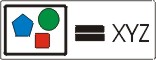 [D]
[D] 